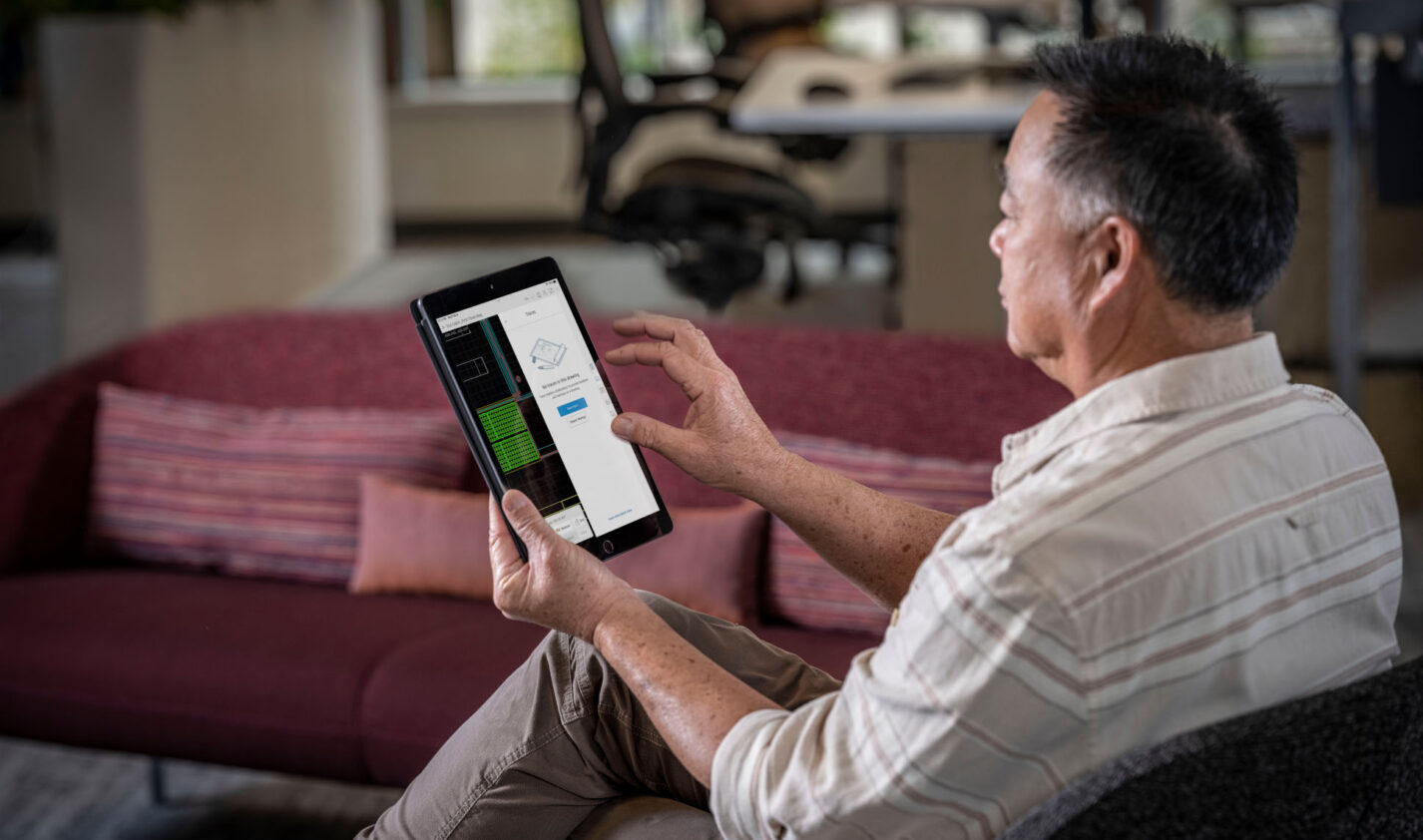
AutoCAD Web gives subscribers access to both AutoCAD on the web (https://web.autocad.com) and AutoCAD on mobile. Web and mobile access is also available with an AutoCAD subscription, regardless of whether you are using full AutoCAD or AutoCAD LT.
As the name suggests, you are using the web to collaborate via AutoCAD technology with all your project stakeholders. With effective use of AutoCAD Web and the cloud, your collaboration can be seamless, reducing time and effort and removing many of the pain points we used to have when drawings were sent via email as attachments and PDFs. You can still collaborate that way, but it is more of an A-B-C workflow. Wouldn’t it be great if we went straight from A to C instead? Here are some insights on how you can do just that.
Setting the Scene
Let’s set the scene. You have all your drawings for a project in the cloud. Now this could be using the AutoCAD Web & Mobile folders or using the likes of OneDrive or Dropbox. AutoCAD Web has you covered for all eventualities. It supports the following:
- Autodesk Docs
- Autodesk Drive
- Box
- Dropbox
- Google Drive
- OneDrive
And, in its latest 2024 iteration, you can even browse to a local file location. If the cloud isn’t for you or is unavailable for whatever reason, AutoCAD Web can still be utilized for your drawings.
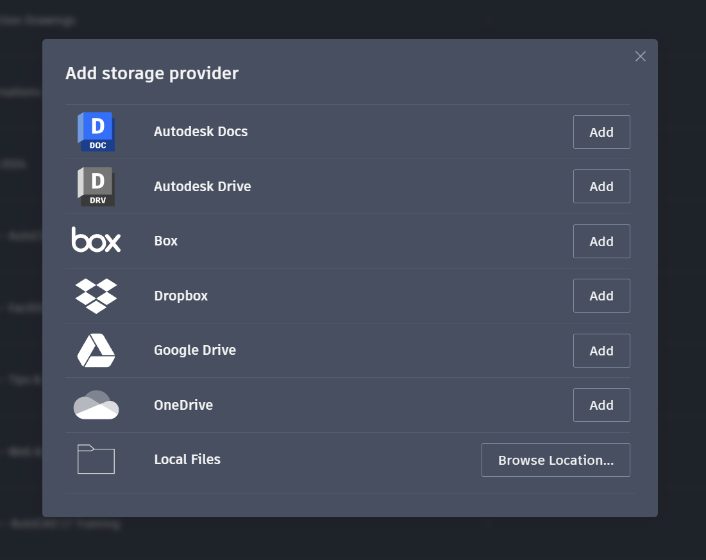
On-the-go Access
We are always on the go, no matter what projects we are working on nowadays. Our phones allow us to organize our calendars and meetings, read PDFs, and check emails. We can even jump on a Zoom call if we need to. Our tablets are the same, giving us similar access with bigger screens and even more capability.
If you are like me, I do love to use an Apple pencil on my iPad Pro when using AutoCAD on mobile on my tablet. This level of access to our DWG files is incredibly useful. I mentioned my Apple pencil. Using Trace functionality in AutoCAD Web, I can mark up a DWG while I am on the construction site, or on the train on the way home. This means that changes to our DWG file are in real time. We are no longer on ‘I haven’t read that email yet’ time.
Even better, all the Traces added to the DWG file are trackable to each stakeholder. I can be on-site, make necessary changes to the DWG file, and know that they are then available to the rest of the project team immediately. This makes for a much more agile project environment that is not only quicker, but also assists with accountability for the necessary drawing changes that need to be made.
Being on the go assumes that you have internet access to the cloud and access to that elusive DWG file in the cloud as well. What happens if you don’t have internet access? Well, that local drive option I mentioned earlier will pay dividends. Just make sure you have a version of the relevant DWG file stored locally on the device you are using. That could be your laptop (using AutoCAD on the web), your tablet, or even your phone if you’re using AutoCAD on mobile.
I use the Apple ecosystem and the Apple Files folders to store DWGs locally. Make sure you have a suitable file naming philosophy for mobile DWG files so your team knows which version of the file is being revised on the go. Quick, easy, and efficient. So much better than the roll of paper drawings I used to have to mark up on site with a red marker pen and then take back to the office, right?
Making Changes
The AutoCAD Web interface is always evolving to make it easier to use. One of the things I like about AutoCAD Web is its familiarity. It always has that comfortable AutoCAD desktop look and feel, and multiline text (MTEXT) is one of those functions that has come a long way in AutoCAD Web.
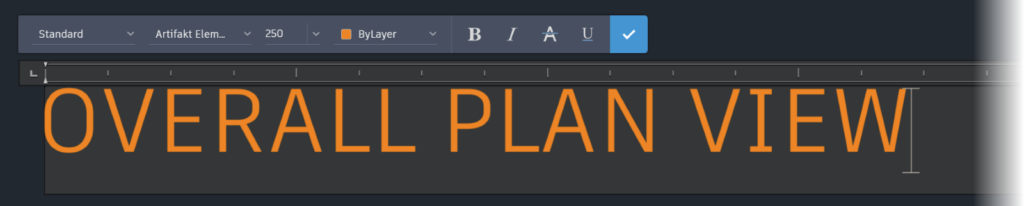
MTEXT in AutoCAD on the web now has an editing ribbon and text editing area that looks very much like the AutoCAD desktop version. Gone is the little rectangular dialog box that used to be there, and now it has the AutoCAD technology that you are used to. Simple changes like this make all the difference. It’s a visual thing that you associate with your daily use of the AutoCAD desktop, making the workflows on AutoCAD Web a little more familiar and saving time to be more productive. Plus, it’s like that feeling when you put on your favorite pair of jeans or sneakers. It just feels right.
You’ll also notice that MTEXT now has some tools that allow you to update the text. You can now use bold, italic, underline, and strikethrough. Yes, these are great tools for highlighting MTEXT in your drawings, but let’s take that up a level.
If you are using the Trace technology in AutoCAD on the web, these simple text editing tools can make all the difference. In a Trace, MTEXT is often used to mark up and describe the changes or revisions needed. So, if you need to highlight the text, you could use bold, italic, underline, or even all three.
Strikethough is the winner for me though. You could strike through existing text in a Trace that is still visible. You can indicate it should not be used and is only for reference. Then you can add your new text that should be used for the change or revision indicated in the Trace. Again, it’s the small things, but these new MTEXT additions in AutoCAD on the web are going to make your life easier for text editing, especially when on the go.
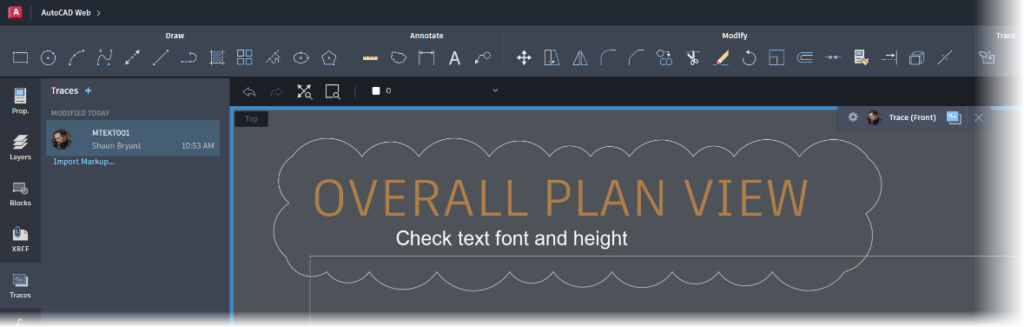
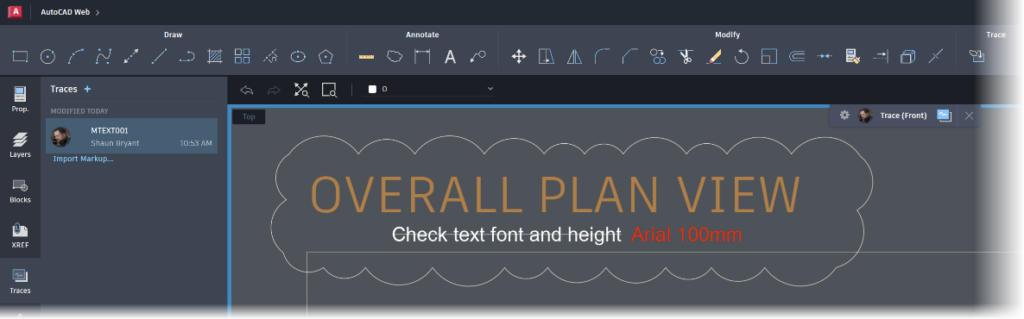
Access to links on AutoCAD on mobile
How often do you get a link in an email to a drawing file when you’re on the road? If you’re like me, it’s often. As part of AutoCAD Web, you can now access those linked files in AutoCAD on mobile quickly and easily, directly from the link provided in your emails on your mobile device.
My tools of choice are my iPhone 14 Pro Max or my iPad Pro, so an emailed link would look like it does below:
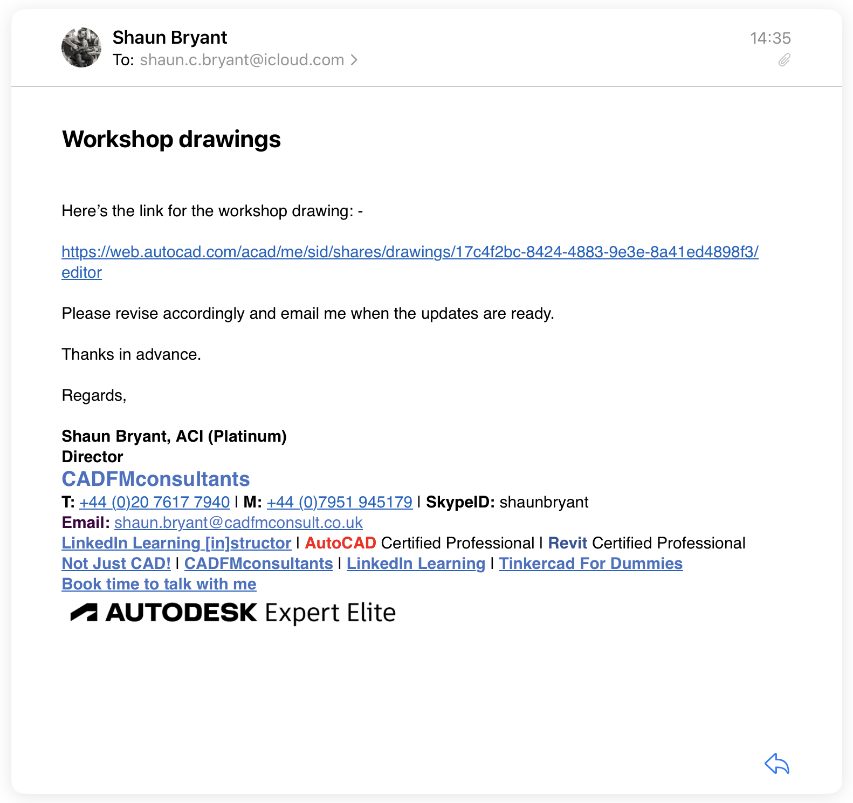
This email was received by me on my iPad Pro, having sent it to myself from my AutoCAD desktop. I can now click on the link in the email, and AutoCAD on mobile will automatically open if you are signed in via your Autodesk account. If you are not signed in, you will be prompted to do so. Once signed in, the drawing will open in AutoCAD on mobile, thus saving you time having to go and locate the DWG file.
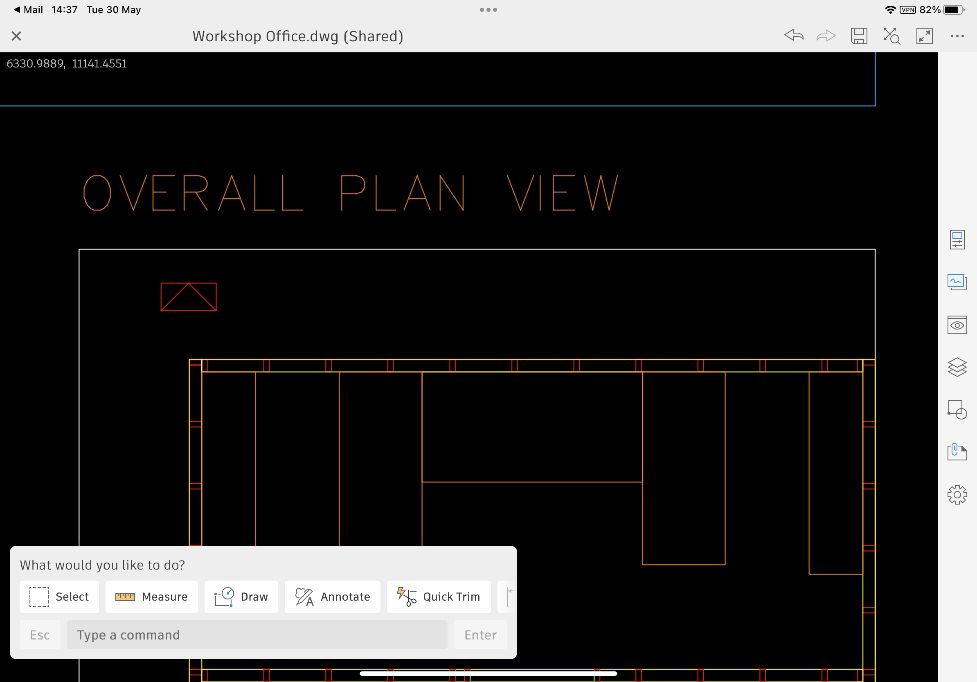
You will also notice that the file is marked as Shared at the top of the AutoCAD on mobile screen. The link send in the email is a shared file (in this case, it was a shared file that could be edited and copied). This was generated using the Share Drawing tool on the AutoCAD desktop, located on the Collaborate ribbon tab or on the Quick Access Toolbar.
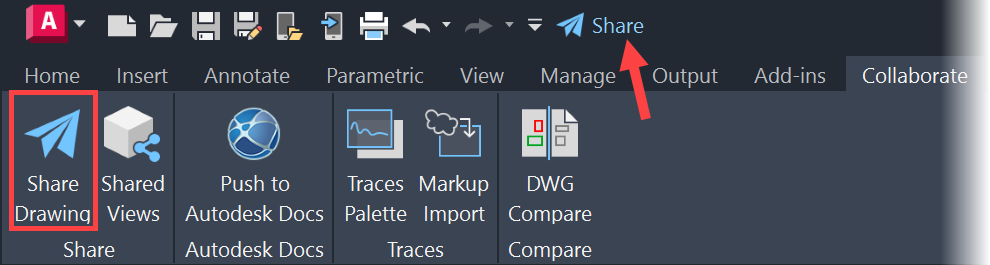
Again, small changes with simple efficiencies make your AutoCAD Web workflows just run that little bit more smoothly.
Summing Up
I have seen AutoCAD Web evolve from its very first version, up to the sophisticated web and mobile applications they are now. They come with your AutoCAD subscription, and if you haven’t used them yet, you should. Not only do I use them with clients on a commercial basis, I also use them on personal projects. I edit a drawing on the fly when working on a project. And I know that the next time I open the drawing on AutoCAD desktop, those changes will have been saved and are already there for me to work with.
On a personal level, I just love the technology that is there. It works. On a commercial level though, AutoCAD Web is a superb tool for collaboration between team members and stakeholders on multiple projects. Drawings can be shared quickly, with easy dialogue between team members when urgent changes to the DWG files need to be made. That, combined with the new features and tools that Autodesk are working hard to include in the AutoCAD Web apps, makes for a very capable set of tools for anyone who needs to work on the go and take AutoCAD and their drawings on the road with them.



Add comment
There are no comments