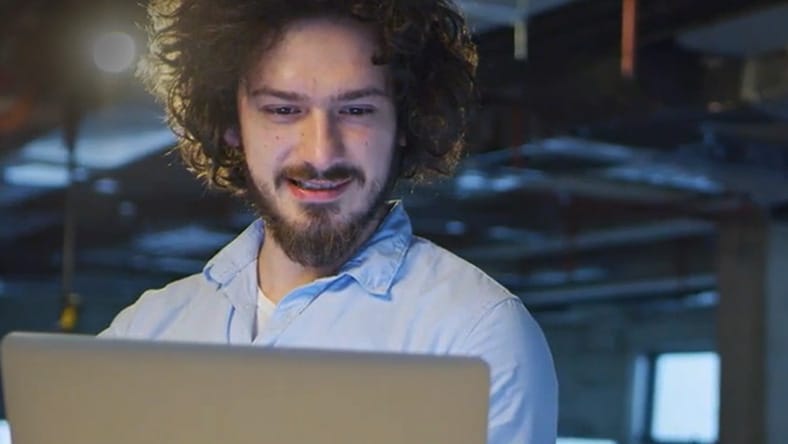& Construction

Integrated BIM tools, including Revit, AutoCAD, and Civil 3D
& Manufacturing

Professional CAD/CAM tools built on Inventor and AutoCAD
Quickly get up to 125 students up and running with Autodesk.
Learn how to create an educational account and confirm eligibility.
Learn how to download Autodesk products.
Learn how to renew access to Autodesk software.
Eligible students and educators are those who are enrolled at, employed by, or contractors of a qualified educational institution, which is one that has been accredited by an authorized governmental agency for the primary purpose of teaching enrolled students. This includes accredited middle schools, high schools, higher education institutions, and homeschools. Lab and IT administrators of qualified educational institutions can also gain access to benefits and free multi-user access.
For more information, see Who is eligible for the Education plan?
Autodesk software and services accessed through the Education plan contain the same features and functionality available through paid subscription.
Most Autodesk titles are available through the Education plan, including older versions and web services like A360 Rendering and Fusion 360. Access includes the current version plus up to three prior versions (where available). For a list of software and services, visit the Get Products page.
For more information, see About the Autodesk Education plan.
For more information, see Get started for students and educators.
For more information, see Confirm eligibility for students and educators.
You may be asked to submit additional documentation for proof of eligibility. This documentation must include:
Here are some examples of appropriate documentation, assuming they include the information above:
For more information, see Confirm eligibility for students and educators.
You will not be able to access software under the Education plan until your eligibility is confirmed. Be sure to start the process of confirming your eligibility early enough to make sure you have access when class starts.
For more information, see Confirm eligibility for students and educators.
For more information, see Renew access for students and educators.
We have several guides to walk you through the onboarding and renewal process:
Connect with others, get answers to your questions, showcase your work, and find resources.
Find documentation, downloads, videos, and more resources for Autodesk professional products.
Find support in the collective wisdom of Autodesk customers and experts.
Find answers to your questions about the educational plan, eligibility, and access to products.
Click the chat icon in the bottom right corner of the page to find the help you need to get products, set up accounts, install software, and more.